Move Mouse App effortlessly simulates user activity, keeping your system awake and active – perfect for remote workers, gamers, and IT professionals. Download now for seamless, worry-free automation! 🚀
What is Move Mouse?
Move Mouse is a lightweight, yet powerful application designed specifically to simulate user activity by automating mouse movements and interactions. Developed with simplicity and functionality in mind, it addresses common scenarios faced by users, such as preventing system sleep, session timeouts, and maintaining continuous system engagement, particularly useful for remote workers, IT professionals, gamers, and anyone needing constant system responsiveness.
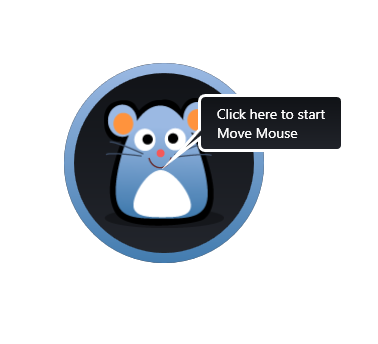
The application provides an intuitive user interface, enabling users to configure a variety of automated activities effortlessly. Users can easily define custom intervals for mouse movement, clicks, or keyboard inputs, ensuring that their system remains active according to their precise requirements. Move Mouse is not just about cursor movement; it’s equipped with advanced features such as scripting support, allowing users to execute complex sequences of actions tailored to specific workflows or tasks.
One key highlight of Move Mouse is its subtle yet efficient resource management. The application operates quietly in the background without interfering with the user’s primary tasks, consuming minimal system resources to deliver a smooth and unobtrusive experience.
Security and compliance have also been thoughtfully integrated into Move Mouse’s core design. It includes features such as automated start-up scheduling, activity monitoring, and session management, providing IT administrators and security-conscious users peace of mind regarding corporate compliance and privacy.
Built using robust development practices, Move Mouse ensures stability and compatibility across multiple Windows platforms. Regular updates and responsive user support ensure continuous enhancement, reflecting a strong commitment to user satisfaction and application reliability.
In summary, Move Mouse stands out as a thoughtfully engineered software solution, blending ease-of-use with extensive customization capabilities. Whether it’s for professional productivity, gaming, or general user convenience, Move Mouse reliably automates user interactions, offering flexibility, control, and efficiency to enhance your digital experience.
Key Features
- Automated Mouse Movements: Easily configure automated mouse movements to keep your system active, preventing sleep mode and session timeouts.
- Customizable Intervals: Define specific time intervals for mouse actions, allowing precise control over the frequency and type of simulated activities.
- Scripting Support: Execute complex sequences of mouse movements, clicks, and keyboard inputs tailored to your unique workflow or tasks through advanced scripting capabilities.
- Minimal Resource Usage: Designed for efficiency, Move Mouse operates unobtrusively in the background, ensuring minimal impact on system performance.
- Automated Startup Scheduling: Schedule Move Mouse to launch automatically during system startup, providing hassle-free, continuous activity management.
- Activity Monitoring & Session Management: Offers robust monitoring features to manage and log activity sessions, beneficial for IT administrators ensuring compliance and security.
- Cross-platform Compatibility: Built using robust development practices, ensuring stability and smooth operation across various Windows platforms.
- Regular Updates & Responsive Support: Continuously enhanced through regular updates and backed by responsive customer support, ensuring reliability and ongoing user satisfaction.
Screenshots
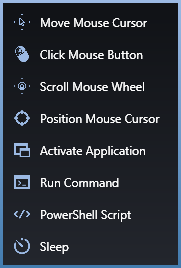
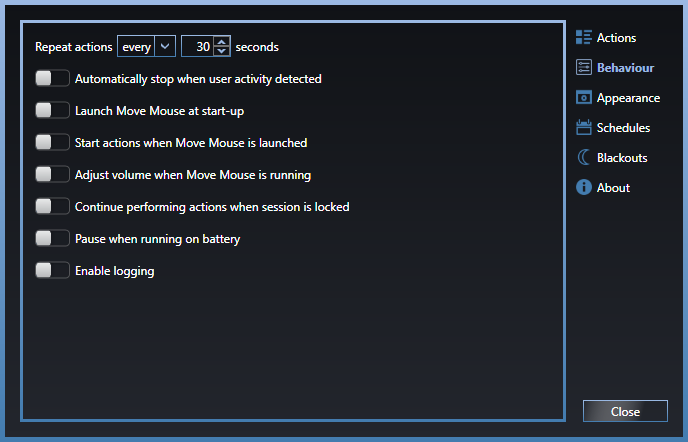
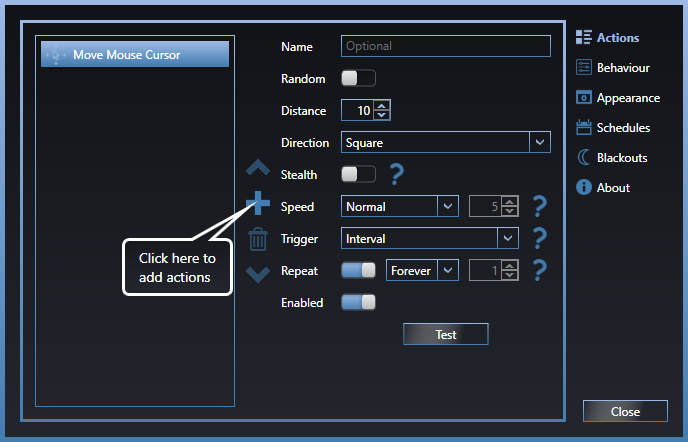
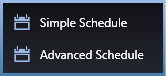
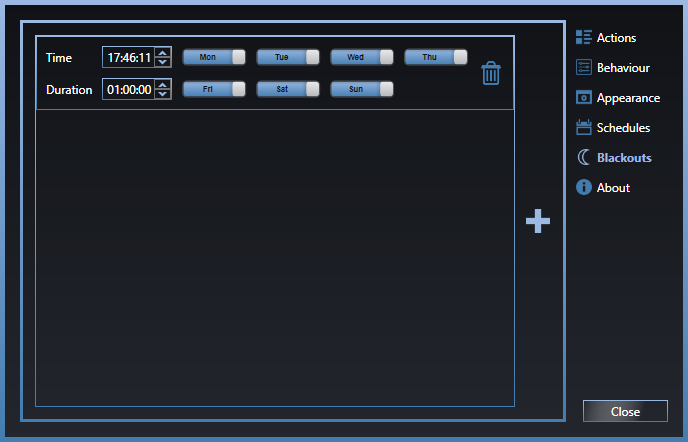
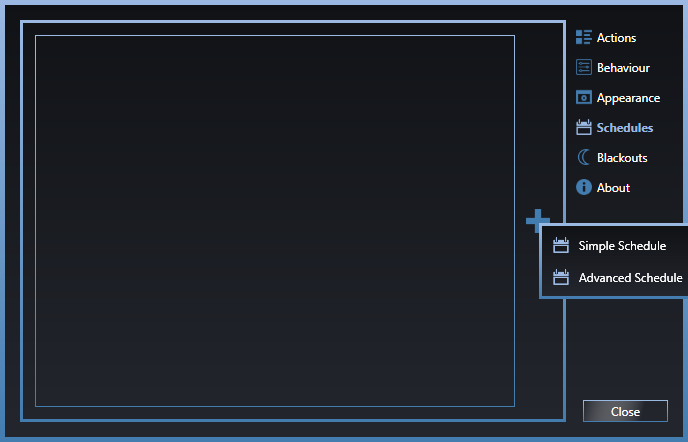
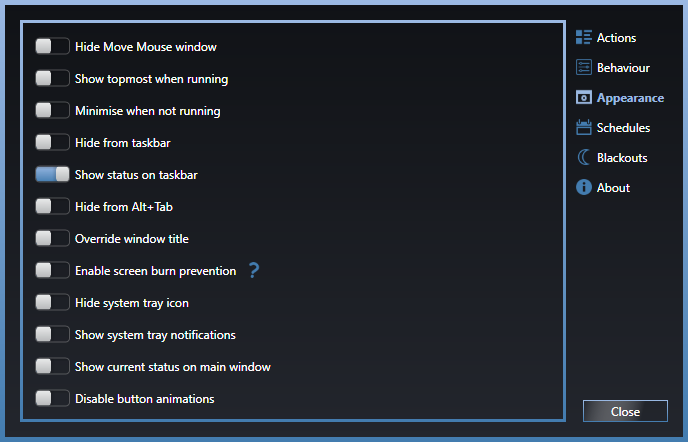
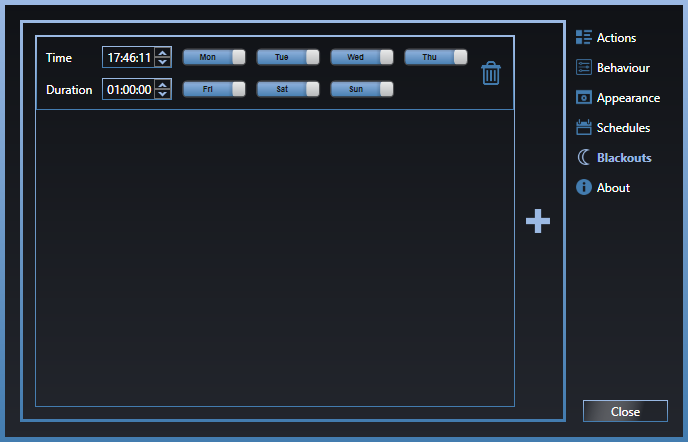
Getting Started
Installation Guide:
- Download:
- Click on the ‘Download’ button to obtain the latest version.
- Installation:
- Locate the downloaded installer file (typically in your ‘Downloads’ folder).
- Double-click the installer to initiate the setup process.
- Follow the on-screen prompts to complete the installation.
Configuration and Usage:
- Launching Move Mouse:
- After installation, launch Move Mouse from the Start Menu or desktop shortcut.
- Setting Up Automated Actions:
- Upon opening, you’ll see the main interface.
- Configure the following settings:
- Action: Choose the type of action (e.g., move mouse, click, or keyboard input).
- Interval: Set the time interval between each action.
- Randomness: Introduce variability to the intervals to mimic natural usage patterns.
- Advanced Configuration:
- For more complex tasks, utilize the scripting feature:
- Navigate to the ‘Script’ tab.
- Input your custom script to define specific sequences of actions.
- Refer to the scripting documentation for syntax and examples.
- For more complex tasks, utilize the scripting feature:
- Starting the Simulation:
- Once configured, click the ‘Start’ button to activate the simulation.
- The application will now run in the background, performing the defined actions at the specified intervals.
Automated Startup:
To ensure Move Mouse starts automatically with Windows:Stack Overflow
- Enable Startup Option:
- Within the Move Mouse interface, go to ‘Settings’.
- Check the option labeled ‘Start with Windows’.
- This ensures Move Mouse launches automatically during system startup, providing hassle-free, continuous activity management.
Best Practices:
- Use Responsibly: Ensure that the use of Move Mouse complies with your organization’s policies and guidelines.
- Regular Updates: Keep the application updated to benefit from the latest features and security improvements.
- Monitor Activity: Utilize the activity monitoring features to review logs and ensure the application functions as intended.
